Components
Mega menu
A website mega menu is a large menu that appears when users hover over, click, or tap on a top navigation option, offering more links and elements like images and icons than typical dropdowns.
Components
A website mega menu is a large menu that appears when users hover over, click, or tap on a top navigation option, offering more links and elements like images and icons than typical dropdowns.
 Free
Free
8 Variants
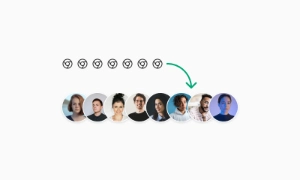 Free
Free
16 Variants
96 Variants
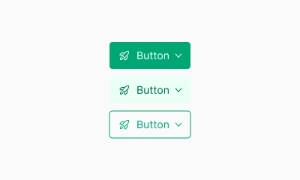 Free
Free
1128 Variants
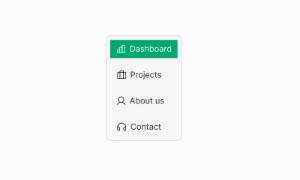 Free
Free
36 Variants
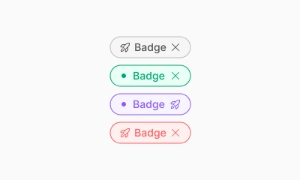 Free
Free
340 Variants
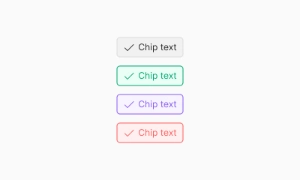
336 Variants
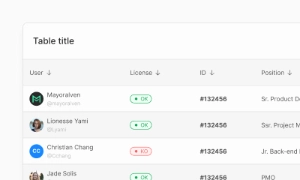 Free
Free
960 Variants
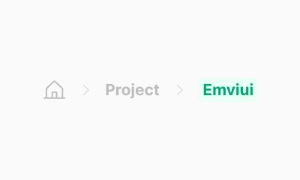
86 Variants
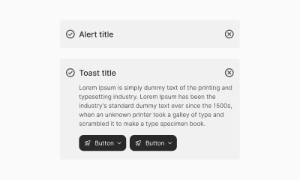
70 Variants
 Free
Free
128 Variants
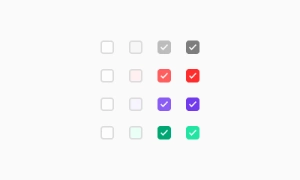 Free
Free
100 Variants
 Free
Free
2404 Variants
 Free
Free
16 Variants
 Free
Free
256 Variants
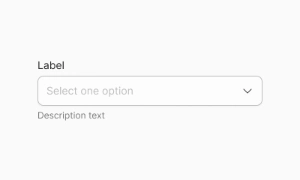 Free
Free
12 Variants
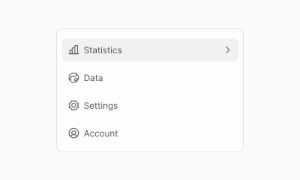 Free
Free
20 Variants
 Free
Free
50 Variants
 Free
Free
896 Variants
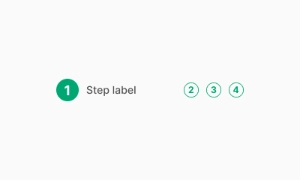
196 Variants
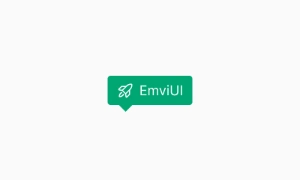 Free
Free
784 Variants
 Free
Free
840 Variants

149 Variants

22 Variants
 Free
Free
50 Variants
 Free
Free
1792 Variants
 Free
Free
64 Variants

6 Variants
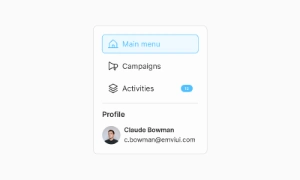
256 Variants
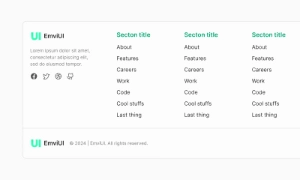 Free
Free
64 Variants
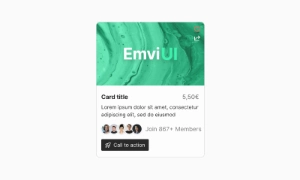
580 Variants
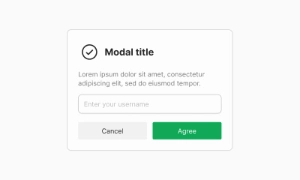 Free
Free
144 Variants

36 Variants

7 Variants

441 Variants

8 Variants
 Free
Free
14 Variants
 Free
Free
12 Variants

16 Variants
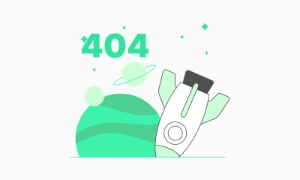
32 Variants
The Mega Menu in Emvi UI exposes deep IA (information architecture) through a large, structured panel that opens from a top-level navigation trigger. Designed for desktop-first navigation and complex products, it improves discovery with grouped links, headings, icons, thumbnails, and promotional blocks. In Emvi UI’s Figma kit (free & premium), the component ships as a tokenized, grid-aligned system with variants for column count, content density, and theme parity—optimized for product designers and front-end teams working on mega menu UI, megamenu design, and responsive navigation patterns.
A website mega menu significantly expands navigation options by accommodating more links and elements than standard menus. When visitors hover over, click, or tap on a high-level navigation option, the mega menu unfolds, revealing a comprehensive list of subcategories and links. This layout allows users to quickly find what they're looking for without navigating through multiple layers of menus.
Mega menus can incorporate rich content such as images, descriptions, icons, and even newsletter sign-up fields. This feature enhances the visual appeal and functionality of the menu, making it more than just a list of links. For instance, product images or promotional banners can be included to draw attention to specific items or offers, providing a more engaging and interactive experience.
By offering a well-organized and detailed navigation structure, mega menus improve the overall user experience. They allow users to access a wide range of options from a single location, reducing the time and effort needed to find specific content. This is particularly beneficial for e-commerce sites and large websites with extensive content. Our UI kit includes customizable mega menu components that can be tailored to fit any design, ensuring your site’s navigation is both functional and visually appealing.
Core variants:
- Column Mega Menu: 2–6 columns with group headings and link lists.
- Grid Mega Menu: cards or icons in a responsive grid, suited for visual categories.
- Hybrid: columns + featured area (promo, image, or quick links).
- Contextual Mega Menu: menu content adapts by user role, locale, or segment.
- Dense vs. Comfortable: compact lists for utility nav; spacious for browsing.
- Open Method: click/tap to open, optional hover on desktop with intent thresholds.
Tokens drive parity across themes: mega.panel.bg, mega.panel.shadow, mega.heading, mega.link, mega.divider, mega.promo, nav.trigger.active.
Use the page grid as the bounding frame. Recommended baselines:
- Width: align panel to the content container; typical max 1200–1440 px.
- Columns: 2–6 columns; 16–24 px gutters; column widths 200–280 px.
- Item height: 36–44 px per link; group headings 12–14 px overline or 14–16 px label.
- Edge padding: 16–24 px inside the panel; 8–12 px between heading and first item.
- Trigger alignment: panel aligns to the trigger’s left edge or centers under the nav bar.
Keep a stable header height and ensure adequate pointer targets per Fitts’ Law.
Open/close states: default, hover (desktop), focus-visible, active, disabled. Prefer click/tap to open for reliability on touch devices; if using hover on desktop, add a small open delay (≈100–150 ms) and a slightly longer close delay (≈200–300 ms) with “forgiveness zones” to prevent accidental dismissals. Keep keyboard support: Left/Right to move between top-level triggers; Down to enter the panel; Up/Down within a column; Esc to close and return focus to the trigger. Trap focus inside the panel while open; restore on close. Reduce motion for users with prefers-reduced-motion. Avoid nested hover chains—one level only inside the panel.
IA guidelines: group links by clear, user-centric categories; put the most-used destinations in the top-left of the panel; reserve one featured area (optional) for campaigns or quick-start content. Avoid mixing too many patterns—choose list-first or card-first. For localization, keep per-column headings short to prevent wrapping. On smaller breakpoints, convert the mega menu to an accordion inside a drawer (burger) while preserving order and grouping. Document link ownership (marketing vs. product) to avoid rot and keep audits predictable.
Prefer the disclosure pattern for site navigation: a button trigger with aria-expanded and aria-controls that shows/hides a labeled region. Use semantic lists (ul/li) inside the panel; avoid ARIA menu roles unless you implement full application-menu behavior. Provide visible focus outlines on triggers and links, maintain 4.5:1 contrast for text and interactive states, and ensure a large click area for column headings and items. Announce the panel with an accessible name (e.g., “Products menu”) and allow Esc to close from anywhere inside the panel. Keep content order logical for screen readers (DOM order = visual order).
Figma: component set with properties for column count (2–6), density (dense/comfortable), presence of icons/thumbs, featured slot on/off, and open state. Use Auto Layout and the page grid to lock gutters and paddings; expose tokens for headings, links, dividers, and promo areas. Create Interaction details for open/close delays, hover intent, and focus outlines. Tailwind: map tokens to utilities at build time; keep documentation focused on tokens and states rather than specific HTML to ensure flexibility across frameworks.
- Keep categories stable; avoid weekly reshuffles that hurt muscle memory.
- Limit columns to 3–5 in most cases; more than 6 increases scanning cost.
- Use concise, action-oriented labels; do not rely on icons alone.
- Reserve one promotional block at most; prioritize navigation over marketing.
- Log interactions (open rate, dwell time, link CTR) and prune low-value links.
- Convert to drawer/accordion on mobile; do not recreate the desktop mega menu verbatim.