Components
Radio
A Radio is a UI element that lets users select a single option from a set of mutually exclusive choices, usually with a label explaining each option.
Components
A Radio is a UI element that lets users select a single option from a set of mutually exclusive choices, usually with a label explaining each option.
 Free
Free
8 Variants
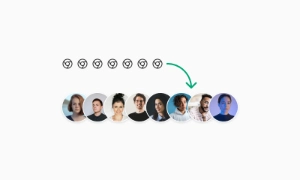 Free
Free
16 Variants
96 Variants
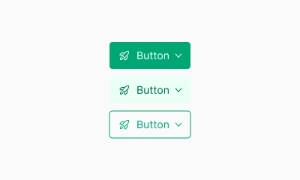 Free
Free
1128 Variants
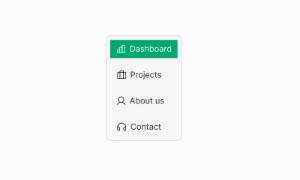 Free
Free
36 Variants
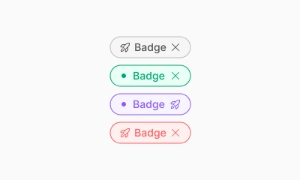 Free
Free
340 Variants
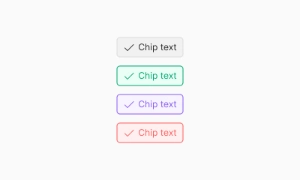
336 Variants
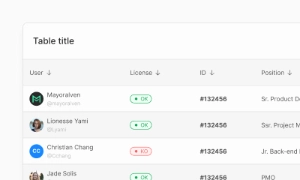 Free
Free
960 Variants
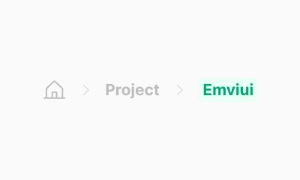
86 Variants
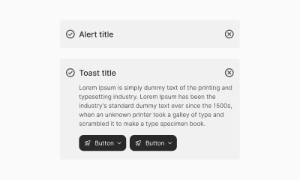
70 Variants
 Free
Free
128 Variants
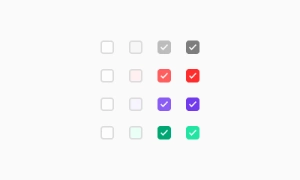 Free
Free
100 Variants
 Free
Free
2404 Variants
 Free
Free
16 Variants
 Free
Free
256 Variants
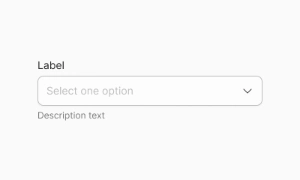 Free
Free
12 Variants
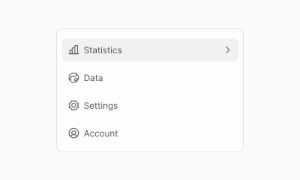 Free
Free
20 Variants
 Free
Free
50 Variants
 Free
Free
896 Variants
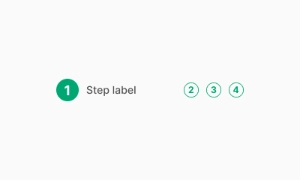
196 Variants
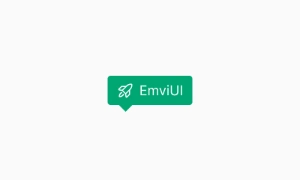 Free
Free
784 Variants
 Free
Free
840 Variants

149 Variants

22 Variants
 Free
Free
50 Variants
 Free
Free
1792 Variants
 Free
Free
64 Variants

6 Variants
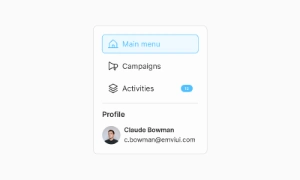
256 Variants
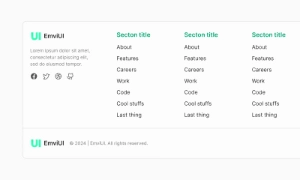 Free
Free
64 Variants
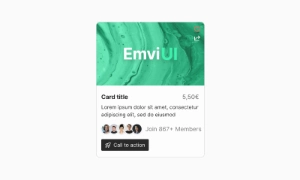
580 Variants
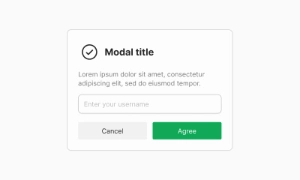 Free
Free
144 Variants

36 Variants

7 Variants

441 Variants

8 Variants
 Free
Free
14 Variants
 Free
Free
12 Variants

16 Variants
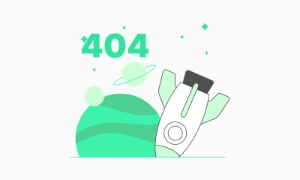
32 Variants
The Radio Button in Emvi UI is a fundamental selection control used to offer users a single choice from a set of mutually exclusive options. It's designed for use in forms, preference panels, modal dialogs, and configuration views—especially where decisions must be clear and final. Unlike checkboxes, radio buttons enforce one active option per group and communicate that behavior visually and semantically. In Emvi UI, the component is crafted with a focus on clarity, accessibility (WCAG-compliant), and seamless alignment within both Figma mockups and Tailwind-based codebases. The radio system supports visual customization through tokens and design primitives shared across the Design System.
A Radio is a UI element designed to allow users to select a single value from a predefined set of mutually exclusive options. This ensures that only one option can be chosen at a time, making it ideal for scenarios where a specific choice is required, such as selecting a payment method or answering a multiple-choice question.
Radios are typically arranged in groups, with each button representing a different option. Grouping Radios helps organize related choices and provides a clear structure for users. When one Radio in the group is selected, any previously selected button is automatically deselected, maintaining the exclusivity of the choices.
Each Radio usually includes a label that explains the option it stands for. This label provides context and clarity, helping users understand what each choice represents. Clear labeling is essential for an intuitive user experience, ensuring that users can make informed decisions quickly and easily. Our UI kit includes customizable Radio components that can be easily tailored to fit any design, providing a user-friendly way to present exclusive options.
Standard: Single radio with label.
With Sublabel: Includes helper text for contextual clarity.
Stacked: Vertically aligned for long labels or mobile screens.
Inline Group: Horizontally aligned for fast scanning or compact spaces.
Disabled: Non-interactive state for locked or unavailable options.
Variants adapt visually to light/dark themes and support design tokens like radio.bg, radio.dot, and radio.label.
Emvi UI supports three sizes for consistent UI density:
SM – compact layouts or dense tables
MD – default for forms, flows, and settings
LG – for onboarding, highlighted selections, or touch-first interfaces
Spacing between the radio and label is handled via Figma Auto Layout and Tailwind utilities (gap, align-center). Ensure hit areas follow accessibility standards (≥44x44px).
Radio buttons behave as part of a grouped set defined by the name attribute in HTML. Only one can be selected at a time. States include:
Unchecked / Checked
Hover / Focus-visible
Disabled (non-selectable)
Error (used during validation)
UX-wise, radio buttons should be used when all available options are visible at once—avoid hiding or nesting options under toggles unless strongly justified.
To ensure inclusive design:
Use <label> for clickable areas
Keep name attribute consistent across grouped radios
Use aria-describedby for helper text
Ensure visible focus ring
Don't rely solely on color to convey state
Screen reader users will benefit from proper labeling and ARIA practices (aria-checked, role="radio", aria-labelledby).
Figma:
Component includes states: default, checked, disabled, error
Supports dark/light mode via style tokens
Uses Auto Layout: smart alignment between radio and label/sublabel
Variants for stacked/inline layouts, with/without description
Tailwind:
Layout: inline-flex items-center gap-2
Dot styling: peer-checked:bg-primary-500, rounded-full border
Focus: focus-visible:ring-2 ring-offset-2
Responsive variants: sm:gap-1, lg:w-5
Tokens are shared with other input elements for consistency.
Use when only one option should be active in a group
Always pair with labels; avoid blank states
Don't use radios for toggle behavior — use switch or button
Avoid auto-selecting unless there's a logical default
Ensure proper spacing for readability and interaction
Integrate with Figma's variant system for design consistency